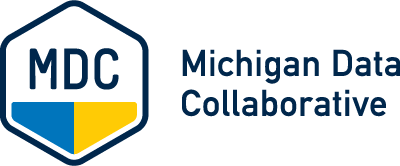About Two-Factor Authentication
UMHS requires that all account users use a two-factor authentication system called Duo. Two-factor authentication is a second layer of security to ensure that your account remains secure even if your passwords are compromised.
More information about two-factor authentication and installing Duo can be found in the Installing Duo and Using Two-Factor Authentication guide on the MiPCT Support page.
About U-M Passwords
When your MiPCT Dashboard account request is approved, you will receive a University of Michigan username and two passwords (Level-1 and Level-2).
When you log in from the MDC Website, the first log-in page requires your Level-1 password and provides access to the University of Michigan Virtual Private Network (VPN). After this login, you will receive the Duo two-factor authorization request.
The second login page requires your Level-2 password and provides access to the Dashboard. The two-password / Duo system helps ensure the security of the data and your information.
Manage Password
Level-1 Password
Your Level-1 password (sometimes called “Kerberos password”) is used to access the MiPCT SSL VPN.
The University of Michigan recommends you change your passwords at least once a year.
To change, reset, or resolve issues with using a Level-1 password:
- Contact the HITS Service Desk at 734-936-8000 or email them at MCITServiceDesk@med.umich.edu.
- Request help for the following options: resetting your forgotten Level-1 password, changing your Level-1 password, or resolving issues with logging in with your Level-1 password.
- Inform them that you are a user of Michigan Data Collaborative's User Portal. You are not a UM employee; however, you have a sponsored account with a UM ID and passwords.
Level-2 Password
Your Level-2 password is used to access the MiPCT Dashboard and reports. You are required to change your Level-2 password on a yearly basis. Because the automated messaging system will only send reminder notices to internal (@umich) email addresses, MDC recommends that you set a reminder to proactively update your password each year. If your Level-2 password expires, you will receive an error message when you try to log in.
To change your Level-2 password:
- Click the Manage Password button.
- Click the Click here to update your UMHS User Profile or to reset your passwords link.
- Enter your UM username and Level-1 password, and then click Login.
- Enter your UM username and Level-2 password, and then click Login.
- Click the Security Settings tab.
- Click the Level-2 Password Settings section to open it.
- In the Current Level-2 Password field, type your current password.
- In the New Level-2 Password field, type a new Level-2 password.
- In the Confirm New Level-2 Password field, retype the new Level-2 password.
- Click Update.
A confirmation screen displays indicating that your password has been changed.
NOTE: If you have any issues with this procedure, contact the HITS Service Desk for help at 734-936-8000 or email them at MCITServiceDesk@med.umich.edu.
To reset or resolve issues with using your Level-2 password:
- Contact the HITS Service Desk at 734-936-8000 or email them at MCITServiceDesk@med.umich.edu.
- Request help for the following options: resetting your forgotten Level-2 password or resolving issues with logging in with your Level-2 password.
- Inform them that you are a user of Michigan Data Collaborative's User Portal. You are not a UM employee; however, you have a sponsored account with a UM ID and passwords.
Duo Two-Factor Authentication
To get help installing Duo or using two-factor authentication
- If possible, locate your UM ID, UM username, Level-1 password, and Level-2 password.
- Contact the HITS Service Desk at 734-936-8000 or email them at MCITServiceDesk@med.umich.edu.
- Request help for installing or using Duo two-factor authentication.
- Inform them that you are a user of Michigan Data Collaborative's User Portal. You are not a UM employee; however, you have a sponsored account with a UM ID and passwords.